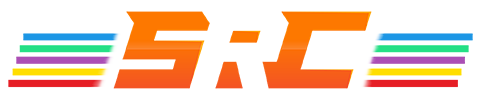- Messages
- 1,334
- Reaction score
- 1,748
Edit
Here's the guide - was easier to copy paste then I thought lol
Like a lot of you I have felt a bit lost with out Trackmap in DX11, tried a few tablet apps etc but couldn't find anything I liked and unfortunately don't have space for a 4th screen to use Z1 on. So to resolve this I have gone down the path of using Z1 as an overlay.
http://www.z1simwheel.com/dashboard/index.cfm

To do this I took the following steps
1. RF2 must be set to windowed mode (not borderless)
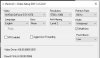
2. Set up all of my dashboards where I want them on the screen
3. Set all dashboards to always on top and title bar to none

4. download this nifty little windows app http://www.lukepaynesoftware.com/projects/peek-through/
This is what will enable you to set the windows to transparent, and also even more interesting you can also set them to be clicked through. I've set the keyboard command to shift F1, this is important if you decide to use my scripts which you see below.
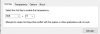
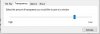
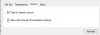
5. Once you have got everything installed and are happy with your layout, I have created some scripts I use to open and close z1 dashboard.
link updated 26/05/17
https://www.dropbox.com/s/80jxmfsnfeap5m7/Z1 Dashboards script.zip?dl=0
You will see in the zip file there a 6 different open VBS files, pick the one for the number of dashboards you require. eg: I am using 4 so I will run the 4 x Z1 Dashboard.
Once selected the script will open up the number of dashes defined and if you set your keyboard command to Shift F1 will also make them transparent.
Lastly when you have finished using them run the Close Z1 Dashboard and all instances of Z1 will be closed.
Hopefully this comes in handy to some of you guys, if you have any questions please let me know.
Cheers
Shawn
Here's the guide - was easier to copy paste then I thought lol
Like a lot of you I have felt a bit lost with out Trackmap in DX11, tried a few tablet apps etc but couldn't find anything I liked and unfortunately don't have space for a 4th screen to use Z1 on. So to resolve this I have gone down the path of using Z1 as an overlay.
http://www.z1simwheel.com/dashboard/index.cfm

To do this I took the following steps
1. RF2 must be set to windowed mode (not borderless)
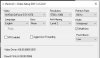
2. Set up all of my dashboards where I want them on the screen
3. Set all dashboards to always on top and title bar to none

4. download this nifty little windows app http://www.lukepaynesoftware.com/projects/peek-through/
This is what will enable you to set the windows to transparent, and also even more interesting you can also set them to be clicked through. I've set the keyboard command to shift F1, this is important if you decide to use my scripts which you see below.
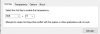
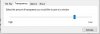
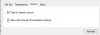
5. Once you have got everything installed and are happy with your layout, I have created some scripts I use to open and close z1 dashboard.
link updated 26/05/17
https://www.dropbox.com/s/80jxmfsnfeap5m7/Z1 Dashboards script.zip?dl=0
You will see in the zip file there a 6 different open VBS files, pick the one for the number of dashboards you require. eg: I am using 4 so I will run the 4 x Z1 Dashboard.
Once selected the script will open up the number of dashes defined and if you set your keyboard command to Shift F1 will also make them transparent.
Lastly when you have finished using them run the Close Z1 Dashboard and all instances of Z1 will be closed.
Hopefully this comes in handy to some of you guys, if you have any questions please let me know.
Cheers
Shawn
Last edited: